 |
ChessBase Reviews |
Last updated 15 June 2003

| index | part 1 | part 2 | part 3 | part 4 | part 5 | part 6 | part 7 | part 8 |
ChessBase 8 Part 8
DataBases
This article comes about after a request from one of our members regarding how to go about merging databases and whether or not this is desirable. The answer to the latter question is really a matter of taste. Some people prefer to have a number of small databases dedicated to particular openings or players or whatever. Other people prefer to have one large database containing all the games they have collected, either from CDs they have bought or from games collections that they have downloaded from the web. For correspondence play I would definitely recommend having a separate database for your own games.
My choice varies from time to time and this is governed by the fact that I play correspondence chess. I have six main databases at present. These contain games grouped in the following manner. A00-A99 games, B00-B99 games, C00-C99 games, D00-D99 games, E00-E99 games and A00-E99 annotated games. Some of these individual databases have over a million games in them. The games have been collected over a long period of time from database CDs I have and from games collections I have downloaded from the web. From any given game position I reach in my games I will look in the appropriate database for any instances where that game position has been reached before. Of course since I am not dealing with one large database containing all the games there is always the possibility that I will miss some instances of the position being reached through transposition from another opening system. You pay your money and make your choice. I prefer a number of organised databases whereas others will prefer one huge database to guarantee finding all instances of a position having been reached. Now let's have a look at how to create and merge different databases.
Merging DataBases
Rather than simply merging database I prefer to start off by creating a new database where I want the games to be stored. This means that I always have the original copies of the databases I began from. From the original screen which appears when you launch ChessBase 8 then to create a new database from the top of the window select File then from the menu which drops down select New then from the menu which appears next to it select Database. A new window appears as shown in the next illustration.

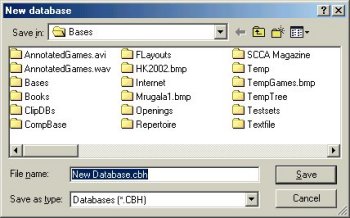
In this window you can overtype the area highlighted in blue with the name you want to give your database. The top area of this window can also be used in exactly the same way as Windows Explorer to browse to a location where you wish the new database to be stored on your computer.
To merge whole databases into the new database I have just created is very simple. I simply move the mouse cursor over the icon for the database from which I wish to copy the games and then right click using the right-hand mouse button. Another window appears.


From this I select Edit then Copy. All the games from that database can now be copied to the new database. To do this, I move the mouse cursor over the database where I wish to copy the games to, and once again right click the mouse button. The same window appears.
This time I select Edit then Paste. All of the games are then copied to the new database. By using this procedure with a number of different source databases you can copy all the games from these to a single database. I may be that you will not want to copy every single game from a database and this can be achieved in a number of ways. The simplest is perhaps to double click on a database from which you wish to copy games so that the list of games appears.
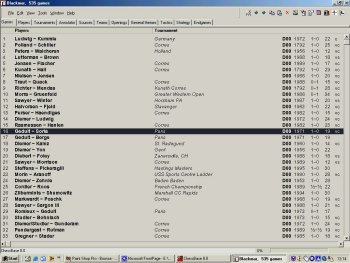


By clicking on an individual game to highlight it, then right clicking on that game you can once again select Edit and Copy. You can then click on the main ChessBase icon in your Windows System Tray at the bottom of the screen so that you have the main ChessBase 8 window on your screen again. Once again you can paste into your destination database as described before. From the list of games window you can also decide to select a range of games.
To do this select the first game you wish to copy and highlight it by clicking on it. Then hold down the shift (this is the key furthest to the left of the keyboard on the second bottom row and has an arrow pointing upwards on it) key and highlight the last game which you wish to copy. All the games become highlighted. Once again you can right click on these to select Edit and Copy then Paste them into the destination database as before. From the games list you can also select Edit then Filter Games.
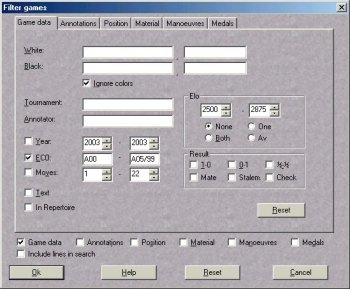
A new window appears from which you can enter various details to allow you to select particular games. This is basically a search window. You could choose to enter various details such as Kasparov as White to find such games. In this instance I chose to select games ranging from A00 to A05. Obviously the more details you fill in the more specific will be the result. Kasparov as white and A00 to A05 would only find games where Kasparov had played this particular range of openings as white. Once you have filled in your search criteria simply click OK. The games list is then updated to include only those games rather that all the games in the database. You may be prompted to update the search booster which increases the speed of searches. if this happens simply click OK. From the Edit tab at the top you can choose Select All to highlight all the games. You can then right click on them as before to allow you to copy and paste as before.
One word of warning. When copying games from a number of different databases you can end up with a database which contains numerous copies of the same game. To deal with this once you have completed your new database, click on its icon to highlight it. From the top of the window select Tools then Database then Find Double Games. You can then select various options to define how ChessBase decides if games are the same or not. You then click OK and ChessBase does its stuff. Games which are deemed to be doubles are marked for deletion in the Games window.
To delete them permanently you select Tools, Database then Remove Deleted Games from the Tabs and drop down menus at the top of the CB8 window.