 |
ChessBase Reviews |
Last updated 10 January 2003

| index | part 1 | part 2 | part 3 | part 4 | part 5 | part 6 | part 7 | part 8 |
ChessBase 8 Part 7
My recent ChessBase articles have covered the theme of annotating games and making notes using ChessBase to help with your correspondence games. There is no doubt that making extensive notes to your games as you play them, can help if you later decide to annotate it. They also help if years later you decide to look at the game again as reference for current games. Richard Beecham is a prime example of this. Richard has always kept extensive notes to his games and I am sure this has helped him improve over the years. Richardís recent success I believe is evidence of this.
In some respects my intention in this article is to introduce a ChessBase tool which can be used for the same purpose. Anyone who has ever purchased a ChessBase training or opening CD will have come across training questions embedded in games. The purpose in these instances is to help test the users knowledge of what they have learnt from the other aspects of the CD. Of course creating such training questions would be ideal if you wanted to pass them onto friends for fun, but they can also help in your own training if you decide to look at one of your games years after it has been played. Certainly when I look at some of my old games I sometimes find it difficult to remember what strategies or tactics I was thinking of at the time. Certainly for example you may have received a move from your opponent which is the best reply, but as a reminder you might want to note what would have happened if they had made a different reply. You could then set a different variation and at the first move of that variation have a training question saying What would be the winning strategy if this move had been played. Instead of having a straight variation of moves immediately visible on reaching the variation you would be presented with a question which forced you to think and therefore stimulated the thinking process again.

So how do we create training questions? To be honest it may look difficult but it is really fairly straightforward. To make it simple I am going to deal with a simple mating position rather than some deep strategy. Look at the following game:
E Lasker - H Bird [A40] Liverpool, 1890
1.d4 e6 2.Nf3 b6 3.e4 Bb7 4.Bd3 g6 5.Nc3 Bg7 6.Bf4 d6 7.Qe2 a6 8.Rd1 Ne7 9.0-0 0-0 10.Qe3 Nd7 11.e5 d5 12.Ne2 c5 13.c3 c4 14.Bb1 b5 15.Ng5 h6 16.Nh3 Kh7 17.Bg3 Rh8 18.f4 Kg8 19.Rf3 Qb6 20.Bh4 Nf5 21.Bxf5 exf5 22.Nf2 Re8 23.g4 fxg4 24.Nxg4 f5 25.Nf2 Nf8 26.Bg3 Ne6 27.h4 Rh7 28.Nh3 Bf8 29.Rf2 Rg7 30.Rg2 b4 31.Be1 a5 32.h5 gxh5 33.Ng3 bxc3 34.Bxc3 Kh7 35.Qf3 h4 36.Nxf5 Rxg2+ 37.Kxg2 Nc5 38.Qh5 Qc6 39.Qf7+ Kh8 40.Nxh4 Bg7 41.Ng6+ Kh7 42.Ng5+ hxg5 43.Rh1# 1-0. I had already entered the full game in ChessBase.
Lasker wins with mate so I may want to use this as a training question for a junior or as a prompt for me to see if I can remember how this would be achieved the next time I look at the game. After Bird played 41... Kh7 there is a simple two move mate for Lasker and I want to see if a student can spot the correct next move (42.Ng5+) which leads to mate.
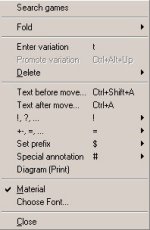
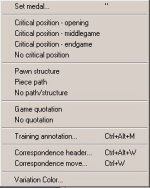
The first thing I do in ChessBase is select the move which is the answer (42.Ng5+) to the question which I intend to pose. It is important not to select the previous move as when playing through the game this is the move which will trigger the question to appear.
I then right click with the mouse on that move and a dialogue box appears. From this box I move the mouse cursor over Special annotation and a second dialogue box will appear next to it.
From this box I select Training annotation. Now we are in a position to get to the meat of creating the training question, or memory prompt. You will now be presented with the following dialogue box:
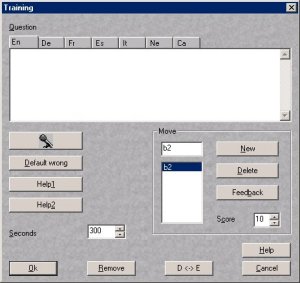

The top white area is where you will type in your initial question. In this instance I typed "How did Lasker proceed". Clicking on the microphone symbol below this box would allow me to record the question in audio format if I had a microphone connected to my computer. Clicking on the Default wrong box presents me with a box where I can type in a message to be displayed when the student selects a wrong move in reply to the question.
In this instance I simply typed "Not the best move. Try again". The Help 1 and Help 2 boxes immediately below this are useful as they allow me to type in hints which the student can call upon if they are having difficulty working out the answer . Both bring up another dialogue box where you can type in your comments. In the first I typed "Think of a mating attack". In the second I typed in "The knights work well together". Note that the same text input box will appear when you click on Default wrong, Hint 1, Hint 2 and Feedback.
Clicking on the Feedback box allows you to type in a message to be displayed when the student finds the correct answer. In this instance I typed "Correct. Black's reply is forced and mate is now inevitable.".
When using all the dialogue boxes to input questions and comments you should make sure that you have selected the correct language tab at the top, i.e. En for English.
That covers the basics but still more can be done if you want. You will notice on the right of the question input box an area which looks like this:
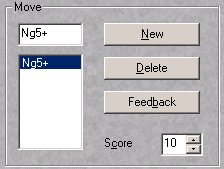
Since the full game was already input the default move displayed was the correct answer to my original question as this is indeed what Lasker had played. But in any given position there may be a number of good moves and if the original question is not specific then the student may not immediately find the answer you are looking for. I didnít ask them to find the move that gives mate in two and a young student may have thought that 42.dxc5, capturing a piece may be a perfectly good answer. If they select that move I may not want to have them presented with the Default Wrong comment and may prefer some specific comment for a specific possible answer which they may choose. I decided that if they selected 42.dxc5 I wanted a different comment.
In the top box here I deleted the Ng5+ and typed in dxc5 then I clicked the mouse cursor on the New box. This move was then added to the list in the box below, under the origional Ng5+. I then clicked on that move and again clicked on Feedback. This time I typed the comment "Not the best move. Why capture a piece when you can head straight for mate.". The score box in this area allows you to allocate points for the speed and accuracy of an answer. Here it is 10 points. If the student took too long or gave a number of wrong answers then they would receive fewer points. Handy if you want to set a number of questions as a quiz.
The box at the left which says Seconds allows you to set the time limit for finding the solution. Here it is 300 seconds (5 minutes), but you could increase this limit for difficult questions, or reduce it for easier ones. When you have set everything up click OK and remember to save or replace the game.
The same procedure for setting up the Training questions works in both ChessBase 7 and 8. When playing through the game the final question will look like this:
